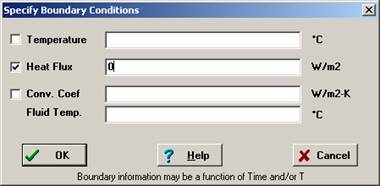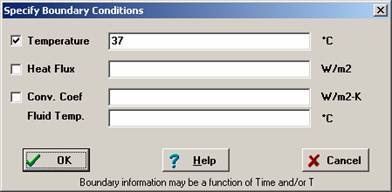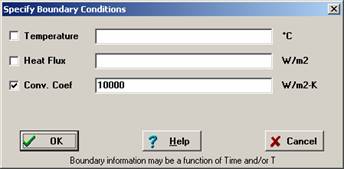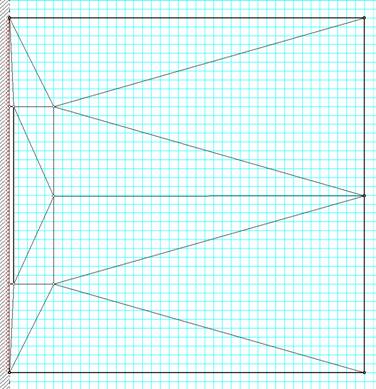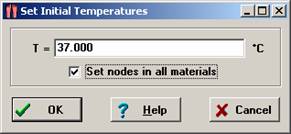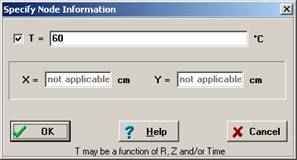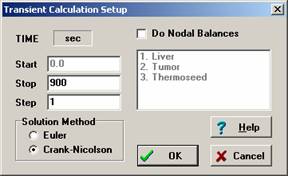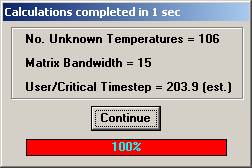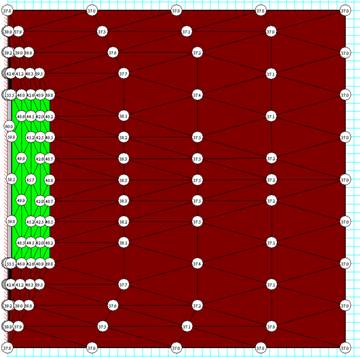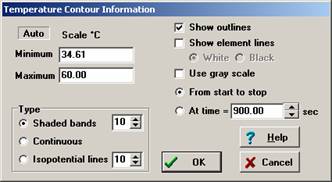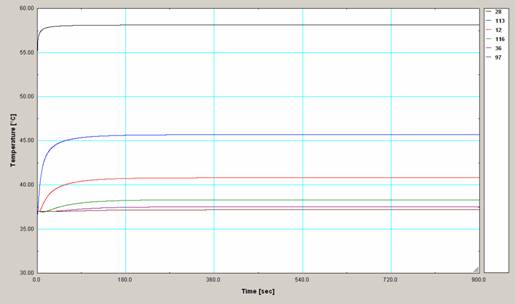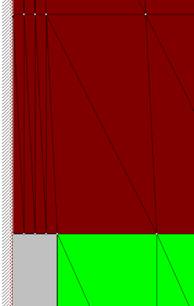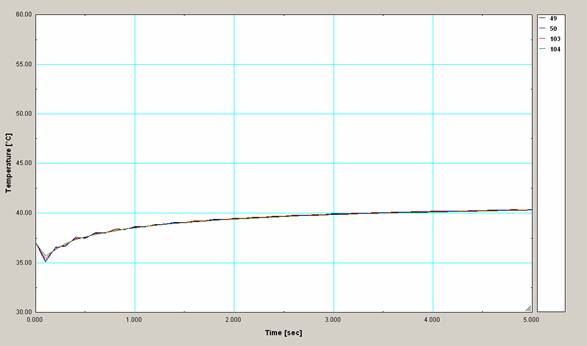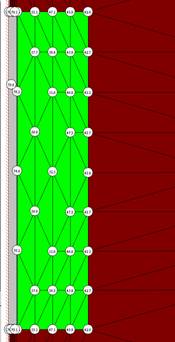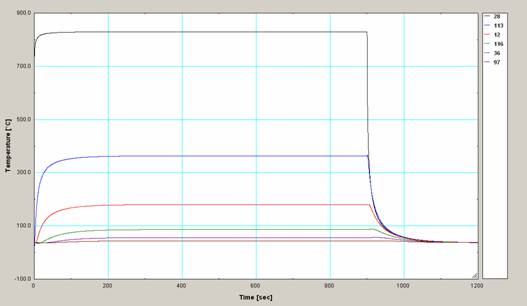Cancer Treatment using Magnetic Ablation
Some types of cancerous tissue can be effectively treated
by ablation using inductively heated ferromagnetic thermoseeds (Tompkins,
1992). The thermoseeds are surgically
implanted into the tumor volume and heated inductively by exposure to an
oscillating magnetic field. The
thermoseeds can be made of an alloy having temperature-dependent magnetic
properties so that the thermoseeds self-regulate their temperature. Above a critical temperature, the magnetic
properties of the thermoseeds disappear and therefore they no longer absorb
power from the magnetic field. Consequently, the thermoseeds provide internal generation at a rate that
is sufficient to maintain the metal at the critical temperature but will not
exceed the critical temperature. This
problem will investigate the use of a cylindrical thermoseed placed within
tumor tissue that is surrounded by normal tissue. This method of ablation was first introduced
in EXAMPLE 1.3-1 and an analytical solution was obtained in the absence of
blood perfusion. Magnetic ablation with
blood perfusion was discussed in EXAMPLE 1.8-2. In general, an analytical solution to this problem is not possible
because of the more complex two-dimensional geometry and the different
properties of the tumor and the normal tissue, as shown in Figure 1.
Figure 1:
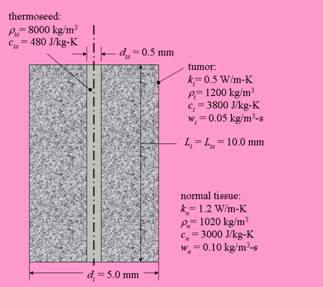 The tumor is shaped as a
cylinder with diameter dt
= 5.0 mm and length Lt
= 10.0 mm. The conductivity, density and
specific heat capacity of the tumor tissue are kt = 0.5 W/m-K, rt = 1200 kg/m3,
and ct = 3800 J/kg-K,
respectively. Blood perfusion in the
tumor is estimated to be wt
= 0.05 kg/m3-s. The tissue
surrounding the tumor is normal liver with thermal conductivity, density and
specific heat capacity kn=1.2
W/m-K, rn
=1020 kg/m3 and cn
= 3000 J/kg-K. The rate of blood
perfusion through the normal liver tissue is about double that of the tumor, wn = 0.10 kg/m3-K. Normal body temperature (and blood
temperature, for the perfusion term) is Tb
=37°C. A single thermoseed is surgically implanted in the center of the tumor
tissue. The thermoseed has diameter dts =0.5 mm and length Lts =10 mm. As explained above, the properties of the
thermoseed are such that it can be considered to be always at its critical temperature,
Tcrit, when the magnetic
field exists. The density of the
thermoseed alloy is rts =8000 kg/m3 and
the specific heat capacity is cts
=480 J/kg-K. The thermoseed is metallic
and therefore has a very high conductivity.
The tumor is shaped as a
cylinder with diameter dt
= 5.0 mm and length Lt
= 10.0 mm. The conductivity, density and
specific heat capacity of the tumor tissue are kt = 0.5 W/m-K, rt = 1200 kg/m3,
and ct = 3800 J/kg-K,
respectively. Blood perfusion in the
tumor is estimated to be wt
= 0.05 kg/m3-s. The tissue
surrounding the tumor is normal liver with thermal conductivity, density and
specific heat capacity kn=1.2
W/m-K, rn
=1020 kg/m3 and cn
= 3000 J/kg-K. The rate of blood
perfusion through the normal liver tissue is about double that of the tumor, wn = 0.10 kg/m3-K. Normal body temperature (and blood
temperature, for the perfusion term) is Tb
=37°C. A single thermoseed is surgically implanted in the center of the tumor
tissue. The thermoseed has diameter dts =0.5 mm and length Lts =10 mm. As explained above, the properties of the
thermoseed are such that it can be considered to be always at its critical temperature,
Tcrit, when the magnetic
field exists. The density of the
thermoseed alloy is rts =8000 kg/m3 and
the specific heat capacity is cts
=480 J/kg-K. The thermoseed is metallic
and therefore has a very high conductivity.
The surgeon in charge of this procedure has indicated that
the tumor tissue must be heated to a temperature of at least Tlethal =42°C over its entire
volume during a 15 minute (900 sec) procedure. You are to determine the critical temperature of the thermoseed that
will guarantee this result. It is also
of interest to determine the maximum temperature within the normal tissue
during the 900 sec heating process and the time required for the tissue to
return to normal temperatures after the magnetic field is removed.
Start the FEHT program. A number of preparatory tasks must be done before the geometry can be
specified. Since this problem involves blood perfusion, select Bio-Heat
Transfer from the Subject menu to enable the bio-heat equation (Figure
2(a)). Select Cylindrical from the Setup
menu to configure FEHT for cylindrical coordinates. Select Transient from the Setup menu since
this problem will be time-dependent (Figure 2(b)).
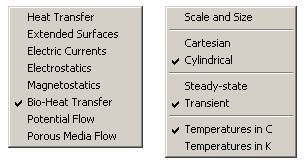
Figure
2: Menu settings used in (a) the Subject
menu and (b) the Setup menu
Select Scale and Size from the Setup menu and set the
scale, grid spacing and origin as shown in Figure 3. The parameters in Fig. 3 were selected to
provide a grid with adequate resolution on the screen so that the geometry can
be entered easily.
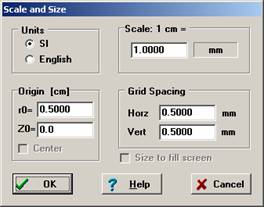
Figure
3: Scale and Size settings
Now it is necessary to describe the problem. When configured for cylindrical coordinates,
FEHT expects only the objects that are on one side of the vertical center line
(the line of symmetry). The centerline
should be visible near the left edge of the screen. When materials overlap, as they do in this
problem, FEHT requires the largest material to be drawn first. The largest material corresponds to the
normal tissue. The exact dimensions of
the normal tissue were not specified; however, it is only necessary to have the
normal liver tissue to be much larger than the dimensions of the thermoseed so
that the boundary conditions can be assumed to be at normal body temperature
(37°C), unaffected by the existence of the thermal seed. Select Outline from the Draw menu and
position the cursor on the center line near the left and top of the screen
(e.g., at location R=0, Z=23 mm). Note
that the coordinates of the cursor can be read at the upper left of the screen
and that the grid lines are spaced 0.5 mm apart. Click to fix a node position on the center
line. Move the cursor horizontally to a
position that is 20 mm to the right of the center line and click to place the
second node. Hold the Shift key down to
ensure that the line drawn between your first and second nodal point will be
horizontal. It is not important to
position the this point exactly since the node can be
moved later. Now move the cursor down
vertically 20 mm and click to place a node at the lower right corner (e.g.,
R=20 mm, Z=3 mm). Again, hold the Shift
key down to ensure that the line constructed between the nodes is
vertical. Complete the process by moving
horizontally back to the centerline and clicking and then vertically back to
the initially point and clicking. Hold
the Shift key down during this process. FEHT should acknowledge that the outline of the material is completed by
flashing its boundary lines. The screen
display should now appear as shown in Figure 4.
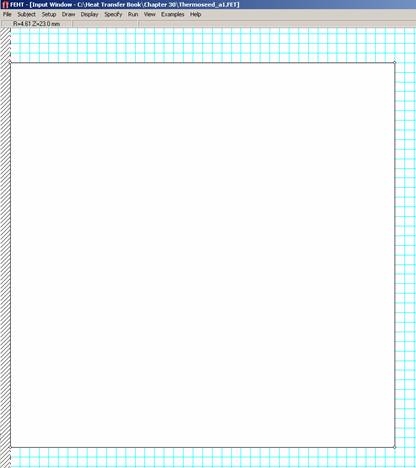
Figure
4: FEHT Input window showing outline of
normal liver tissue
The node positions can now be set more exactly if
desired. Select any of the four nodes by
clicking on it. The node should
flash. Now select the Node information
menu item in the Specify menu (Figure 5). (As a short-cut, you can double-click on the node to bring up this
dialog.). Exact values can now be
specifed for the R and Z positions. Note
that, depending on your screen resolution, it may not be possible to use to
exact coordinates provided above; however, the exact positions of the nodes for
the liver tissue are not important as long as it is large relative to the
thermoseed and tumor. In this case, set
the radius and height of the normal tissue near the limits of the screen.
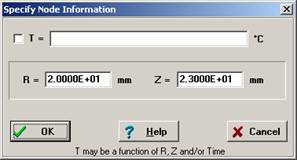
Figure
5: Node Information dialog
This drawing process is repeated for the tumor tissue. It may be helpful to select the Hide Patterns
item from the Display menu so that the grid lines are not obscured. Select Outline from the Draw menu and click
to place a node 5 mm below the top of the normal tissue. Holding the Shift key down,
move the cursor 2.5 mm to the right and click to place the second node. Again, don't be concerned about the exact
node position since you can move the node later. Move the cursor down (Shift key down) 10 mm
and click. Finish the drawing by moving
the node horizontally to the center line and clicking and then click on the
first node. The outline of the tumor
will flash.
Finally it is necessary to draw the thermoseed with the
same height as the tumor tissue and a radius of 0.25 mm. FEHT internally checks where you attempt to
position a nodes and it will not allow nodes to be placed such that the
material boundaries cross. Unfortunately, it is sometimes overzealous in its checking. The easiest way to enter the thermoseed is as
follows. Select the Outline command from
the Draw menu. Move the cursor to the
upper right position of the thermoseed which should be on the boundary between
the tumor and normal tissue and 0.5 mm to the right of the centerline. This node should be located at a radius of
0.25 mm, not 0.5 mm, but if you try to place the node at 0.25 mm, it may jump
to the node on the centerline. We will
place it at 0.5 mm and move it later. Alternatively, the Zoom command could be applied to enlarge the drawing
area which would prevent this problem. Click to position the node. Now
move the cursor vertically down 10 mm (hold the Shift key down) and click to
position the node on the existing tissue boundary. Finish the outline by moving horizontally and
clicking on the centerline and then vertically, clicking on the first
thermoseed node. Double-click on each
node to set the positions so that the radius of the thermoseed is exactly 0.25
mm. At this point the screen should
appear as seen in Figure 6.
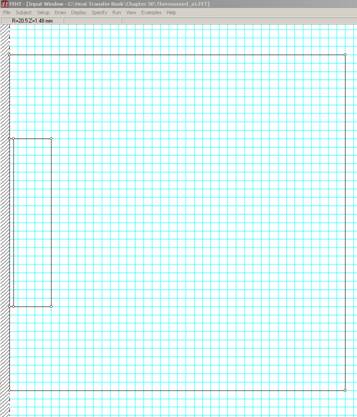
Figure
6: FEHT Input window showing outline of the thermoseed and the normal and tumor
tissue
Next, the properties of each material in the model must be
specified. First, select Show Patterns
from the Display menu so that the colors or patterns associated with each
material type will be displayed. Double-click anywhere within the normal tissue outline. The Specify Properties dialog, shown in
Figure 7, should appear. Liver should be
one of the items shown in the list at the left. If so, click on it to select the properties for liver and enter a
perfusion of 0.10 kg/m3-s. If Liver is not one of the default items,
then select one of the 'not specified' options and enter the liver properties
shown below.
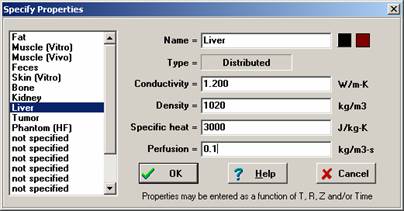
Figure
7: Property specifications for the normal liver tissue
Click OK to set the properties and dismiss the dialog. Next, double-click in the tumor tissue
outline and set its properties, as shown in Figure 8.
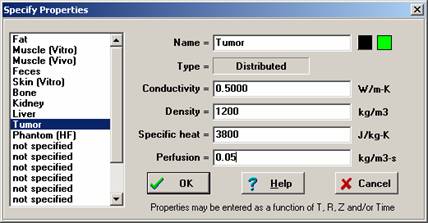
Figure
8: Property specifications for the tumor tissue
Finally, double-click in the thermoseed outline. There is no default material for the
thermoseed. Click on a not specified item
and enter the properties of the thermoseed, as shown in Figure 9. First enter the name, Thermoseed. Because it is made of high conductivity
metal, the thermoseed will be at essentially a spatially uniform temperature;
it is possible to either set a very large conductivity and allow FEHT to solve
the governing partial differential equation, Eq , throughout the thermoseed
region. However, this is a waste of
computational resources given that we know that there are no significant
temperature gradients within the thermoseed. However, FEHT allows you the option of specifying that a region is
isothermal; this option is obtained by selecting Fluid/Lump from the Type list. Set the color pattern to gray to clicking in
the second square box to the right of the name field.
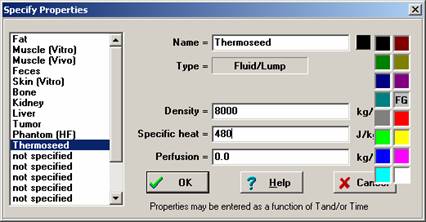 .
.
Figure
9: Property specifications for the thermoseed
The boundary conditions should be set next. The boundaries that lie on the centerline are
adiabatic by symmetry considerations. Move the mouse over one of the centerline boundaries and click. The line will flash to acknowledge that it is
selected. Click on each of the
centerline boundaries. When all three of
them are flashing, select the Boundary Conditions menu item from the Specify
menu and enter a heat flux of 0.0 W/m2, as shown in Figure 10.
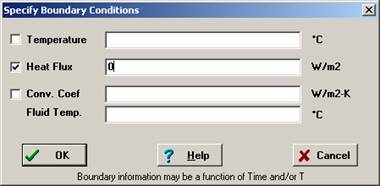
Figure
10: Adiabatic specification for centerline boundaries
Next, click on the top, right, and bottom boundaries of the
normal tissue. It is assumed that these
boundaries are far enough away from the thermoseed so that they are unaffected
by the procedure and therefore these boundaries will be set to the normal body
temperature, 37°C (Figure 11). The
calculations, discussed subsequently, will show that this is a valid
assumption.
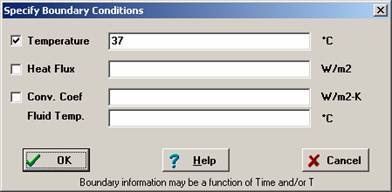
Figure
11: Constant temperature boundary for the normal tissue
There is one more set of boundary conditions
that must be set and that is the boundaries between the thermoseed and
the tumor and liver tissue. In this
case, the boundary condition that must be specified is a convection
coefficient; it is always necessary to specify a convection coefficient when a
Lumped/Fluid element is used. Click on
all three boundaries that surround the thermoseed and then select Boundary
Conditions from the Specify menu (Figure 12). It may be difficult to select the small boundaries at the top and bottom
of the thermoseed. If so, you can use
the Zoom command to enlarge the display or drag a selection box around the
thermoseed. (If the centerline boundary
is also selected in this process, click on it to de-select it.) You may wish to Group these three boundaries
after they are selected and flashing using the Group command in the Draw menu. When the boundaries are grouped, selecting
any one will select all of the boundaries in the group so that it will be easy
to change the boundary specification is necessary. Since there was no contact conductance listed
in the problem statement, set a large convection coefficient, e.g., 10,000 W/m2,
to simulate essentially perfect thermal contact between the thermoseed and the
tissue. The problem is now
fully-specified. Save the file.
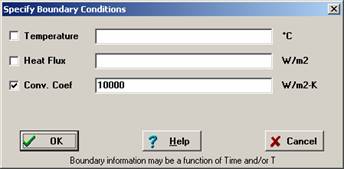
Figure
12: Boundary specification between the thermoseed and the tumor tissue
The final step in preparing the finite element solution is
to set up the mesh; the mesh must consist of triangles and no mesh is required
in the Lumped/Fluid material (i.e., you do not need to mesh the
thermoseed). As discussed in Section 2.7,
FEHT does not automatically generate a mesh. However, it will automatically refine an existing mesh and therefore all
that is necessary is to set up a crude triangular mesh. This process is accomplished by selecting
Element Lines from the Draw menu. Clicking at two separate locations will specify a mesh line; it is
generally best to click on existing nodes. Clicking on locations that do not have a node will create a node, but
this should only be done to ensure that the entire domain is broken into triangles. Do not be concerned about the mesh size at
this point. You may want to hide the
pattern using the command in the Display menu so that the grid lines are
visible. A crude mesh is shown in Figure
13; other mesh choices would be equally valid.
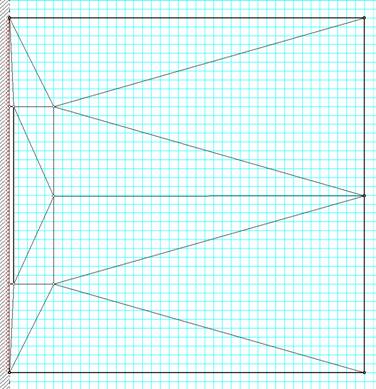
Figure
13: Input window showing the material outlines with a crude mesh
A final step is necessary for a transient problem; the
initial conditions must be specified. Click anywhere within an outline of any material and then select the
Initial Temperatures command from the Specify menu (Figure 14). Enter 37°C (normal body temperature) and
click the check box to set the initial temperatures for all nodes in all three
outlines to this initial temperature.
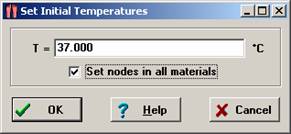
Figure
14: Specification of initial temperatures
Next, click on any point within the thermoseed and then
select Lump Information from the Specify menu (Fig. 30-32). Enter the temperature for the
thermoseed. This is the critical
temperature of the alloy that we need to determine based on the surgical
requirements. A reasonable first guess is
60°C. Save the file with a different
name than you used last time.
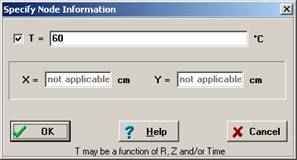
Figure
15: Specification of critical temperature for the thermoseed
The problem should now be ready to run. Select Calculate from the Run menu. You will be presented with a dialog (Figure
16) in which you enter the Stop and Step times. The Crank-Nicolson solution method is selected by default. As indicated in Section 3.2, this integration
method is 3rd order accurate and stable and therefore is much better
suited for transient finite-element calculations than the alternatives. The Euler method choice is provided in FEHT
only to demonstrate how much better the Crank-Nicolson method is for most
problems. The option Do Nodal Balances
is not selected by default. Nodal
balances provide an accurate method of estimating energy rates from selected
materials or material sections. Energy
rates are not a concern in this problem, so nodal balances are not needed. Enter a stop time of 900 sec and a time step
of 1 sec and then click the OK button.
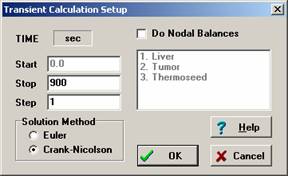
Figure
16: Specifications in the Calculate dialog
FEHT will run and then, if the calculations proceed without
any problems, display a calculation summary (Figure 17).

Figure
17: Calculation summary for the crude mesh
The calculation summary shows the number of nodes that had
undetermined temperatures (7) and the matrix bandwidth. The bandwidth is the largest number of nodes
any one node is connected to, including itself. Many of the nodes shown in the crude mesh above are connected to 5 other
nodes, resulting in the bandwidth of 6. Larger bandwidths require more computer effort. Finally, the ratio of the time step to the
critical time step is shown. The
critical time step is related to the Euler stability criterion discussed in
Section 3.2.2.1. Using the
Crank-Nicolson method, it is possible to take time steps that are much larger
than the critical time step. Even a
ratio of 125 may still result in an accurate solution. However, it will always be necessary to check
the effect of time step by doing the calculations at progressively smaller time
steps in order to see how the results are affected. The critical time step is affected by the
mesh size so the time step may have to be reduced if the mesh is refined.
Several output display methods are now available. However, the mesh used to produce the results
is very crude and the time step may be too large. Therefore, before the results are used to
predict the required critical temperature it is necessary to reduce the
mesh. Select Reduce Mesh from the Draw
Menu. Select Calculate from the Run
menu. Note that there are now 27 nodes
and the ratio of the user to critical time step has increased to 500. FEHT does the calculations very quickly and
the version of the program provided with this text will allow up to 1000
nodes. Reduce the mesh again and repeat
the calculations, this time using 0.1 sec as the timestep; the output summary
is shown in Figure 18. Save the file
with a new name.
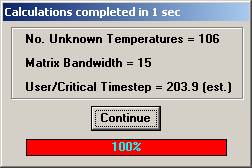
Figure
18: Calculation summary for the refined mesh with a 0.1 s timestep
Now it is useful to examine the calculation results. Select the Temperatures menu item from the
View menu to show the temperatures at each node at the conclusion of the
calculation, i.e. at time = 900 sec (Figure 19). The temperatures at the cursor
location can be viewed in the left section of the status bar at the upper left
of the screen by pressing the left mouse button.
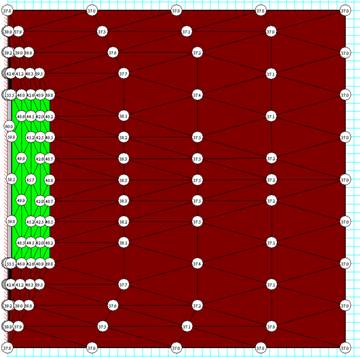
Figure
19: Calculated temperatures at each node at 900 sec
Note that the lowest temperature along the boundary between
the tumor and normal tissue is about 40°C, a bit lower than 42°C required to
kill the tumor. Note that the
temperatures at any time during the process can also be viewed by selecting the
Temperature Contours menu item in the View menu (Figure 20). A movie of the contours developing with time
can be viewed by selecting the From Start to Stop
option. Note that the minimum and
maximum temperatures occurring during the selected time period are displayed at
the upper left.
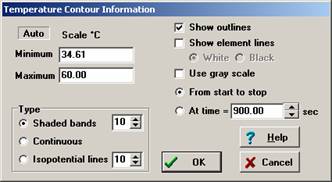
Figure
20: Temperature contour setting options
The minimum temperature is seen to be 34.6°C, which should
be disturbing, since the minimum temperature in this problem should 37°C. This non-physical result tends to occur near
the start of the transient process due to the use of the linear finite elements
employed by FEHT. This behavior can be
reduced by using shorter time steps, but it will not be possible to completely
eliminate this effect because of the infinite temperature gradient that is
imposed at time = 0 (the thermoseed has a temperature of 60°C while the
surrounding tumor and tissue is initially at 37°C). Usually, only the first few time steps are
affected. A plot of the temperatures at
selected positions as a function of time demonstrates this behavior. To create this plot, select Input from the
View menu to return to the drawing. Now
click on the nodes for which you wish to know the temperature history. For example, click on all of the nodes that
lie on the horizontal line along the middle of the domain and select the
Temperatures vs Time menu item in the View menu. The plot shown in Figure 21 will be created
showing the temperature of the selected nodes as a function of time.
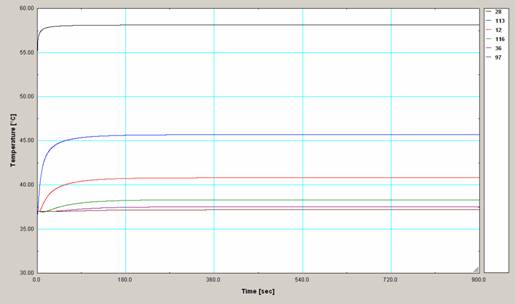
Figure
21: Temperature time history for nodes along a horizontal center line
Note that the temperatures at all of the selected locations
reach their steady-state values quickly, within 90 sec or less. In the absence of blood perfusion, the
heating associated with the thermoseed would not lead to a steady state; the
influence of the thermoseed would continue to spread through the tissue,
theoretically forever. However, Figure
22 shows that a steady-state is reached due to the effect of blood perfusion
because energy will eventually be transported out of the tissue by the blood at
the same rate that it is conducted in from the thermoseed.
No evidence of temperatures going below 37°C is evident in
Figure 21. Further investigation reveals
that the nodes that lie within the normal liver tissue just above and below the
thermoseed exhibit this anomalous behavior. There are four nodes here, but they are so close together that they
cannot easily be selected. Use the Zoom
command to enlarge the display in this area; a rectangle will appear on the
screen, click once to fix the location of the upper left corner of the
rectangle and move the cursor to the lower right to enlarge the rectangle. The smaller the rectangle, the larger the
magnification effect will be. Click to
set the zoom (Figure 22).
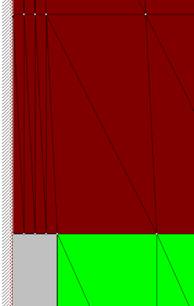
Figure
22: Zoomed view shown nodes above the thermoseed
Now the four nodes above the thermoseed at the upper left
corner of Figure 22 can be selected and their temperature history can be
plotted. The non-physical effect
associated with the temperature dropping below 37°C occurs very early in the
calculations; double-click on the Time axis and set full scale to be 5 s so
that the extent of the problem is visible (Figure 23). Notice that this problem will not have a
significant effect on the results for times beyond 10 s.
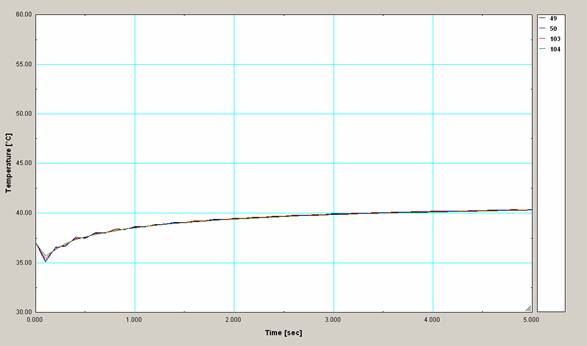
Figure
23: Time-temperature history for four nodes above the thermoseed showing
non-physical results
It is tempting to accept the results obtained this far as
being accurate. After all, they were
obtained with a computer. However, there
are many possible sources of error. Perhaps the mesh size and/or time step need to be reduced further. Save your file with a different name than
last time, and then reduce this mesh. Run the calculations again with a 0.1 sec timestep. The node numbers are not affected by the mesh
reduction process, so it is possible to compare the temperature time history
for this reduced mesh with the results obtained before by plotting the
temperatures of nodes 29, 113, 12, 116, 36, and 97 (i.e., the nodes shown in
Figure 22) as a function of time and comparing the plot with Figure 21. The plots are virtually identical in this
case indicating that the mesh is sufficiently refined. Reduce the time step to 0.01 sec and repeat
the calculations. FEHT will have to do a
large number of calculations to complete this process, so be patient. (The calculations required 84 sec on a 3.5
GHz machine.) A plot of the
temperature-time history for the same six nodes shows no discernable
differences. We can return to the
previously saved file and continue further calculations using the mesh with 106
nodes and 0.1 s timesteps, now knowing that both the mesh and time steps are
adequate for this problem.
The problem statement asked for the thermoseed critical
temperature required to ensure that the boundary between the tumor and normal
tissue attains a temperature of 42°C. The lowest temperatures (39.8°C at 900 sec) occur at the upper and lower
right nodes of the tumor. With some experimentation,
it can be found that a 78°C thermoseed is necessary in order to meet this
criterion. The resulting temperature
distribution is shown in Figure 24. The
results in this figure also show that portions of the normal liver tissue will
be heated to temperatures significantly higher than 42°C. The highest temperatures occur in the
vicinity of the thermoseed. It is likely
that this normal tissue will be killed, along with the tumor tissue. Using a shorter thermoseed that does not
extend over the complete length of the tumor could perhaps reduce the
undesirable effect.
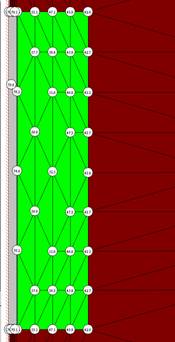
Figure
24: Zoomed view showing final calculated temperature at nodes in the tumor
Additional studies can now be conducted. For example, it is of interest to know how
long it will take to for the temperatures in the tissue to return to normal
body temperature after the magnetic field is removed. To do this study, first click on Input in the
View menu to return to the drawing input window. Click within the thermoseed and then select
Lump Information from the Specify menu. Uncheck the box that fixed the temperature of the lump to the critical
temperature. Now, the thermoseed
temperature will be calculated based on conduction with the tumor tissue that
it contacts. The initial conditions for
this calculation are the temperatures that existed at 900 sec from the previous
calculation. FEHT will set these initial
conditions when you select Continue (rather than Calculate) from the Run menu. Enter a stop time of 1200 sec. The temperature-time history for the nodes
along a horizontal center line in Figure 25 show that the tissue returns to
normal temperature within 100 sec after the magnetic field is turned off.
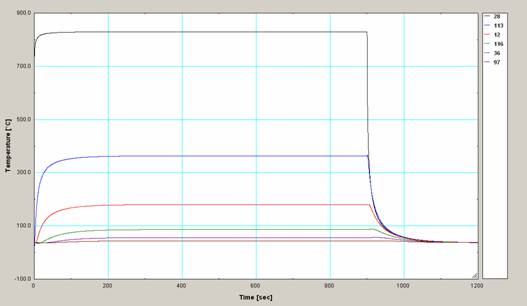
Figure
25: Temperature time history showing the period after the magnetic field is
removed


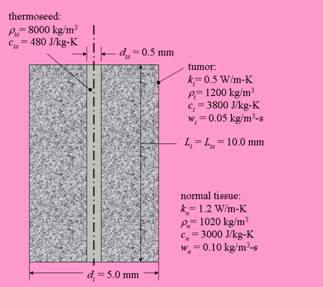 The tumor is shaped as a
cylinder with diameter
The tumor is shaped as a
cylinder with diameter 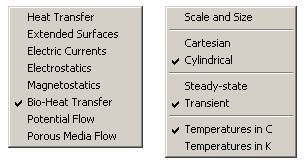
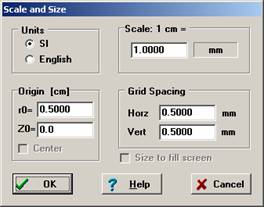
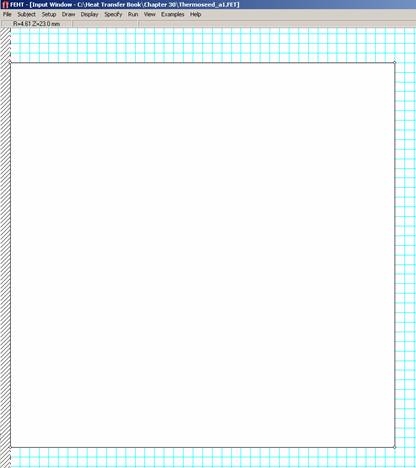
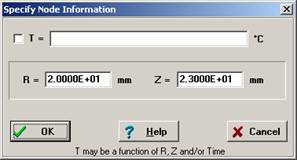
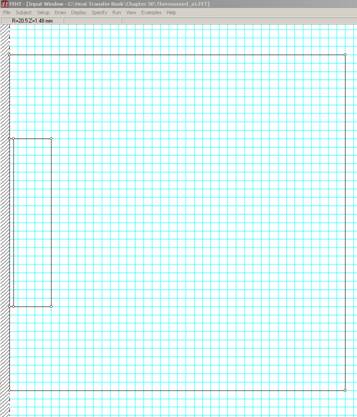
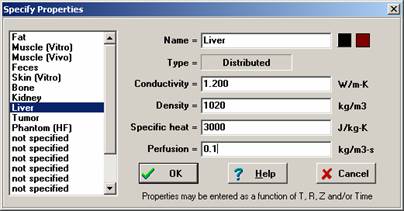
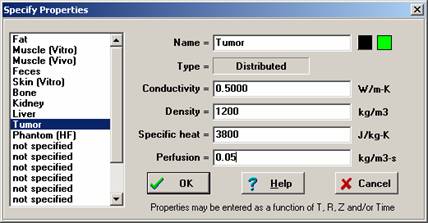
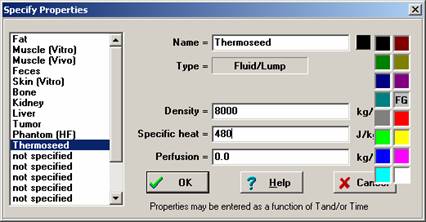 .
.